How To Use Zoom ?
Zoom is an online video conferencing service provided at the University. Here are some commons questions to make it easier for you to use Zoom.
Q1: How to apply Zoom basic account for hosting meeting?
To apply Zoom, please go to ICTO Account Information Page, then use your UMPASS ID and password to login. Read and agree with the user agreement of Zoom Cloud-Based Web Conference Service, Submit to apply a Zoom account.
Notes: DO NOT use your UM email address to register in Zoom website! If you register by yourself in Zoom, your account cannot login with UMPASS Single Sign On account.
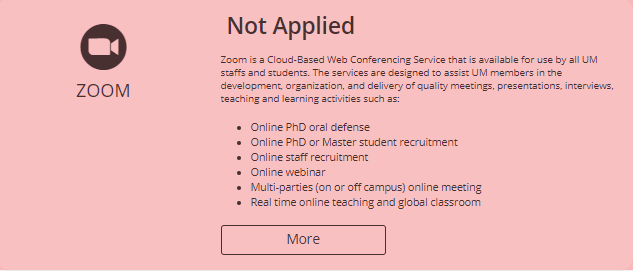
Q2: How to join the Zoom meeting in Mainland China?
DO NOT register the Zoom account in China with UM email address.
1. Download the Zoom Client for Meetings via https://umac.zoom.com.cn/download
2. Open your Zoom Client.
3. Select "JOIN A MEETING", sign-in account is not required for joining the meeting.
4. Provide the MEETING ID and Password (if any)
5. China users need to provide a phone number to verify their identity to join the meeting.
Notes: Only the above official Zoom client authorized for use within China. Other clients may exist, but are not authorized, and could put you at risk of a data breach.
Q3: How do I sign in with basic account for Zoom web conference?
1. Launch your Zoom application.
2. When you launch the application for the first time, you will be asked if you want to "Join a Meeting" or "Sign In". Click "Sign In".
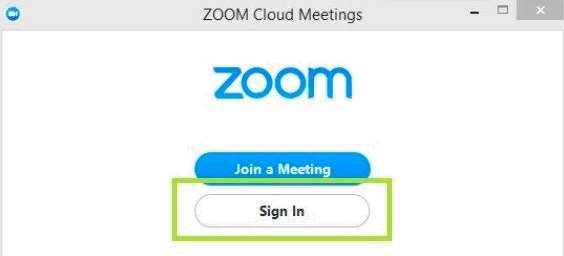
3. Click the "Sign in with SSO" button. No need to enter your email address and password on the left.
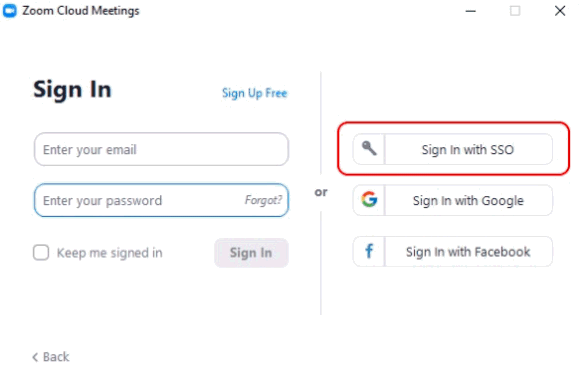
4. In the popup, enter umac and click "Continue".
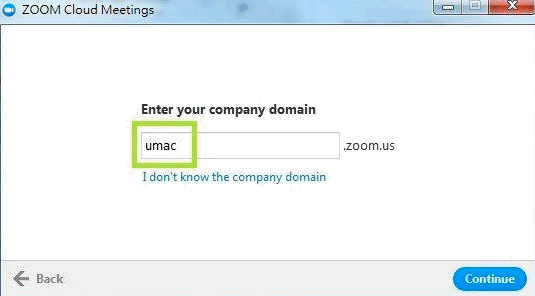
5. Log in with your UMPASS User ID and Password.
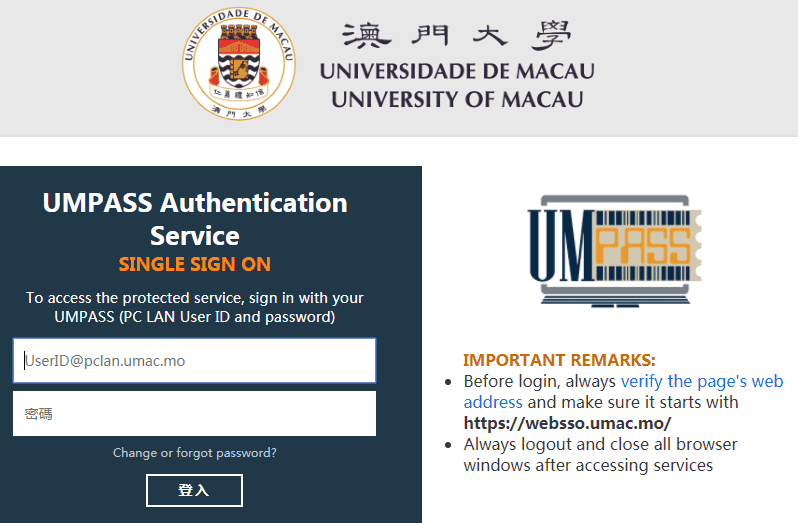
6. Join, Host, Schedule Meeting or Record a Meeting, Screen Sharing and Remote Control
Please view the User Guide of Zoom Cloud-based Web Conference Services
Q4: How do I join a Zoom meeting?
Account is not required when joining Zoom meeting.
1. The host or other participant needs to provide you the meeting ID or URL.
2. If you have the meeting ID, open the Zoom client, click the Join a Meeting button before or after sign in. (sign-in is not required for joining a meeting), then enter the Meeting ID and Display name in the corresponding field to join the meeting.
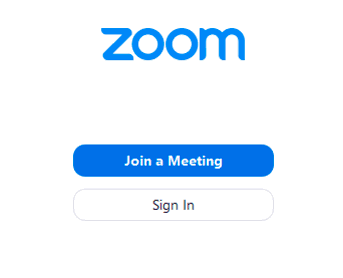 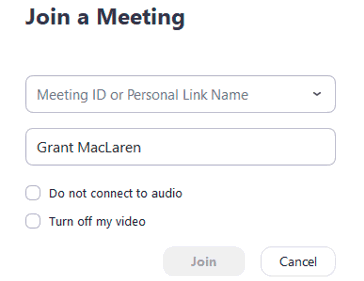
3. If you have the URL or email invitation. Click the link to join the meeting.
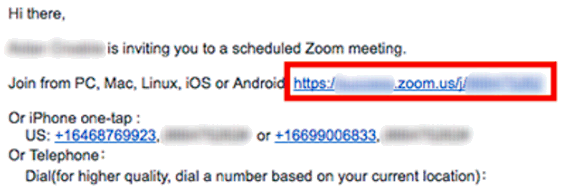
Once the Zoom client open, please enter your Display name and clicked the Join button to join the meeting.
Learn more and Getting help with Zoom
If you need any help on getting started or using Zoom, you may:
Other useful reference (CTLE webpage)
How to Use Zoom for Online Classes
https://ctle.um.edu.mo/2020/02/02/how-to-use-zoom-for-online-classes/
Can I conduct online classes with a basic Zoom account?
https://ctle.um.edu.mo/2020/02/02/faq-can-i-conduct-online-classes-with-a-basic-zoom-account/
Help Desk
Location : Room 2085, 2/F, Central Teaching Building (E5), eMap
Telephone : 8822 8600
Email : icto.helpdesk@um.edu.mo
Information and Communication Technology Office |