To: All Users
As summer vacation is coming, ICTO would like to remind you to backup your computer data frequently in order to prevent from any data loss.
The University provides each staff member with 50GB of network backup space for backing up their important files in case of unexpected needs.
All computers provided by ICTO will automatically run the pre-installed program "Uranium Backup" to do the daily backup. UM staff members can backup specific folders and files to their own backup folder.
When the backup program is running, a pop-up window will appear in the lower right corner of the screen. After the backup is completed successfully, the following message box will appear:
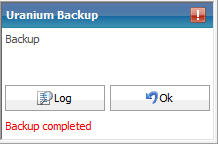
Please note the information displayed in the message box to ensure that the files were uploaded to Network Backup Folder successfully. You can click "Log" to view more information.
Here are some guides on basic operation:
 How to add other folders in “Uranium Backup”
"Uranium Backup" will backup for the following files and folders by default: How to add other folders in “Uranium Backup”
"Uranium Backup" will backup for the following files and folders by default:
- Library (Including My Documents, Desktop, Favorite and Library settings)
- Lotus Notes Settings (User ID file is excluded)
- Firefox Profiles
- Outlook Settings
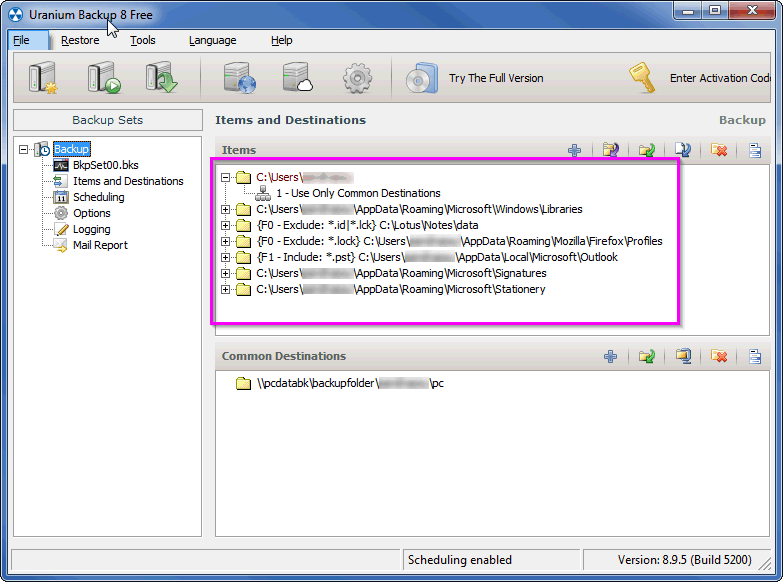 You can also add other folder you need to backup as following steps:
1. Press "Items and Destinations", and then press
You can also add other folder you need to backup as following steps:
1. Press "Items and Destinations", and then press  . .
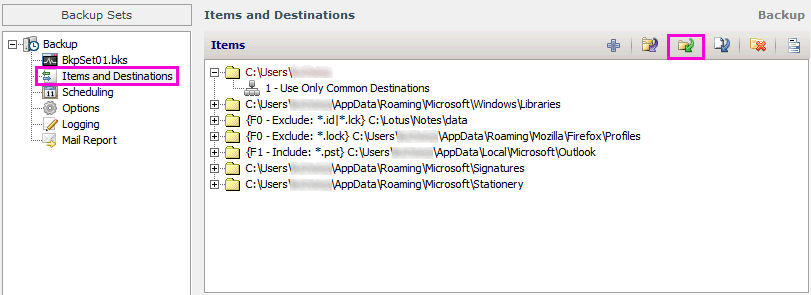 2. Select the folder you need to backup and click "OK".
2. Select the folder you need to backup and click "OK".
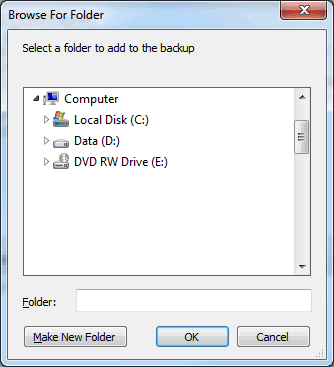  How to view the backup data in "Uranium Backup"
1. Press "Items and Destinations", and then move your cursor to the destination path (\\pcdatabk\backupfolder\...), right click and select "View folder contents". How to view the backup data in "Uranium Backup"
1. Press "Items and Destinations", and then move your cursor to the destination path (\\pcdatabk\backupfolder\...), right click and select "View folder contents".
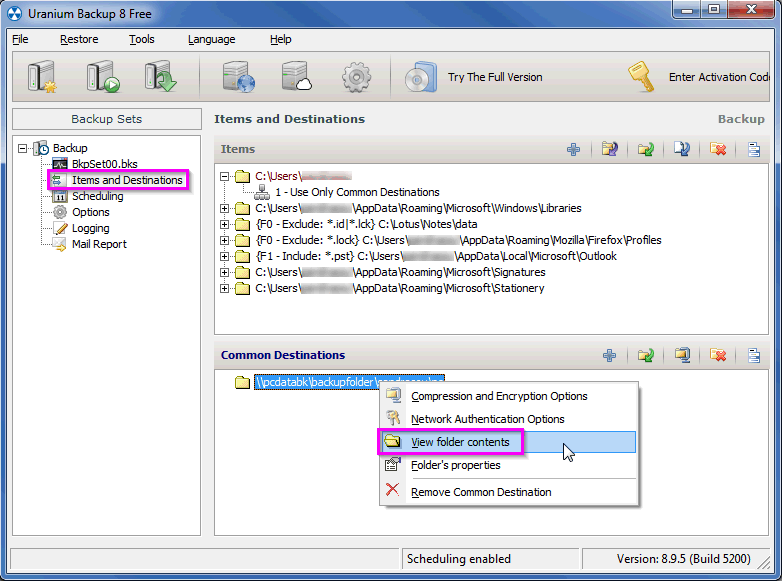 2. After the folder is opened, you can find backup data.
2. After the folder is opened, you can find backup data.
Should you have any enquiries, please do not hesitate to contact ICTO Help Desk.
Help Desk
Location : Room 2085, 2/F, Central Teaching Building (E5), eMap
Telephone : 8822 8600
Email : icto.helpdesk@um.edu.mo
Information and Communication Technology Office |