| Have you ever experienced your changes and saved contents not updated to Lotus Notes' email attachment? It is because you have selected “Open” in the “Open Attachment” dialog box when you opened the attachment. This option is used only for opening the related application (E.g. MS Word for launching .doc files) to launch a temporary copy of the attachment. Therefore, even if you have saved the modified content in the application, it is only updated in the temporary copy but not updated in the attachment of the email.
If you want to edit attachment in Lotus Notes email, or save it to your computer, please remember to select the following options in the “Open Attachment” dialog box:
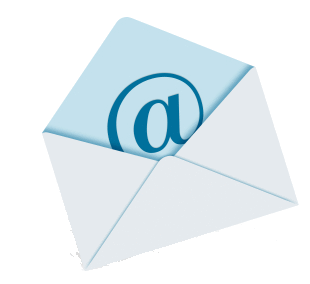 Option 1: Select “Edit” to edit attachment in Lotus Notes email directly Option 1: Select “Edit” to edit attachment in Lotus Notes email directly
If you want to edit an attachment in the email, and take a short time for modification, such as changing the heading’s format, you can select “Edit” in the dialog box. Then, the system will launch the related application to edit the attachment. Once completed, please save the file in the application, and then save the updated email in the Lotus Notes email system.
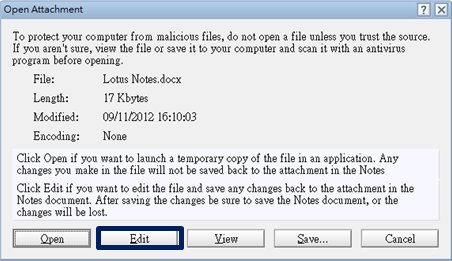
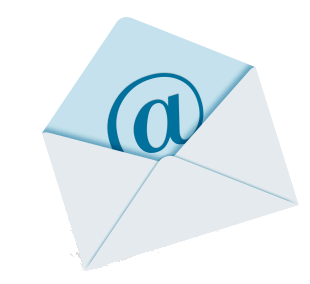 Option 2: Select “Save” to save the attachment in your computer Option 2: Select “Save” to save the attachment in your computer
If you need more time to complete the modification, for example, to review an attachment content, you can select “Save” in the dialog box to save the attachment to a specific location in your computer. After you have finished editing the file, you can attach it to the email and send it out again.
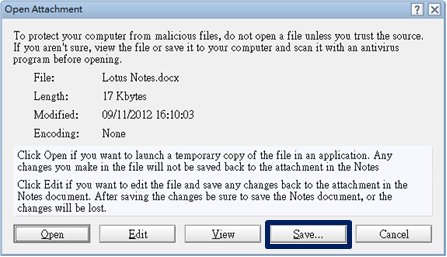
Warm reminder: no matter which option you select for editing an attachment, please remember to save the edited file. |