| How can I read encrypted mail through Lotus Notes WebMail? |  |
Notes ID Management for Secure Mail
In Lotus Notes WebMail, you can sign, read, and send encrypted mail if your Notes ID is stored in your mail file. You may follow the steps to import your Notes ID as below.
* The following actions must be done on your computer in the office.
Step 1: Click on the [Preferences] after you logged in to the Lotus Notes WebMail.
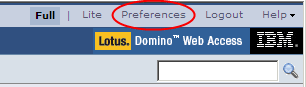
Step 2: Select [Security] and then click on the [Import Notes ID] button.
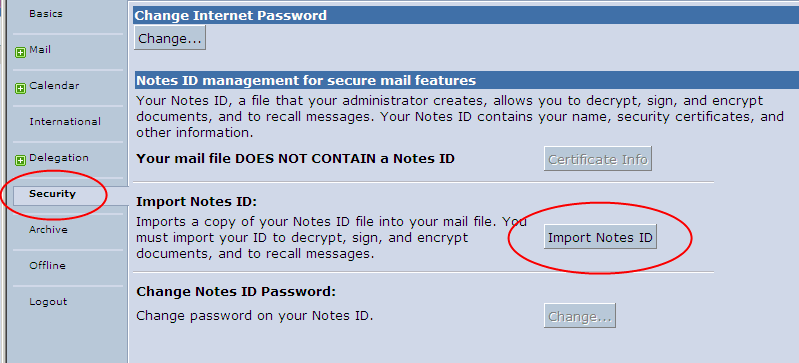
Step 3: Browse your Notes ID file and input your Notes password. Then click [OK] button.
Remark:
You may look for your ID file from C:\Lotus\Notes\data\<your_user_id>.ID or C:\Program Files\Lotus\Notes\data\<your_user_id>.ID
e.g. C:\Lotus\Notes\data\PeterWai.ID
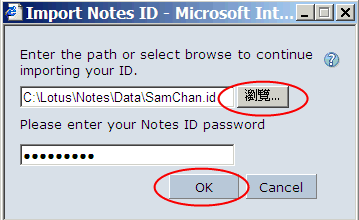
Step 4: Click on [Save & Close]. Then you may read or send encrypted emails.
中文版
如何從Lotus Notes WebMail 中讀取加密的郵件
在 Lotus Notes WebMail 中, 只需匯入你的 Notes ID 檔案, 你就可以簽署,讀取和發送加密電郵。請跟隨以下步驟匯入你的 Notes ID。
* 請用你的辨工室電腦進行以下步驟。
步驟 1: 在登入 Notes WebMail 之後,選取 [Preferences]。
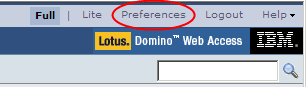
步驟 2: 選取 [Security] 然後按 [Import Notes ID] 鍵。
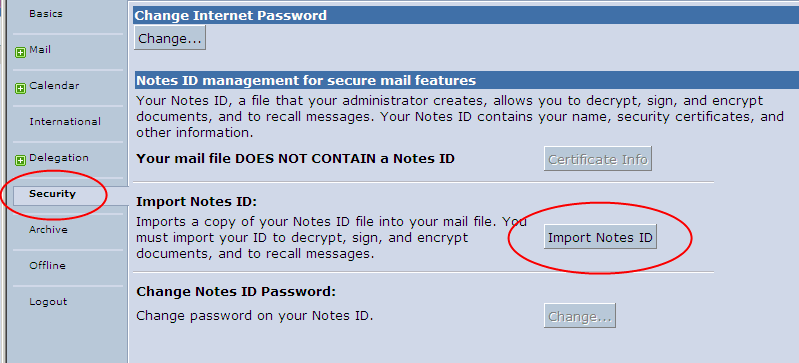
步驟 3: 按 [Browse] 鍵尋找你的 Notes ID 檔,然後輸入密碼,按[OK]鍵完成。
備註:
通常你可以在以下目錄找到你的Notes ID檔案
- C:\Lotus\Notes\data\<your_user_id>.ID
- C:\Program Files\Lotus\Notes\data\<your_user_id>.ID
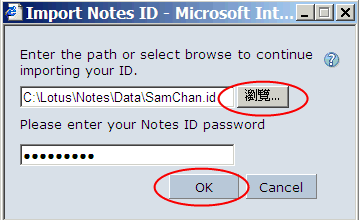
步驟 4: 按 [Save & Close] 完成。之後每當你開啟加密郵件時,只需輸入一次 Notes Password 就可以讀取了。
|