| How to Setup an Anti-Spam Mail Rule? |  |
Introduction
In order to deal with the problem of spam mail, you can add a “Mail Rule” to filter incoming Internet mails, and then system will automatically identify which mail is Spam mail and move it into the default “Junk Mail” folder. For those mails that keep in “Junk Mail” folder, you can decide to delete it or move it back to Inbox or other folders.
1. Select “Rule” from menu under “Tools”
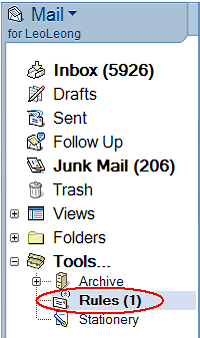
2. Click “New Rule” button to create a new Rule. 
3. A popup window names “New Rule” will appear. Select “Spam mail” from “Create Condition”.
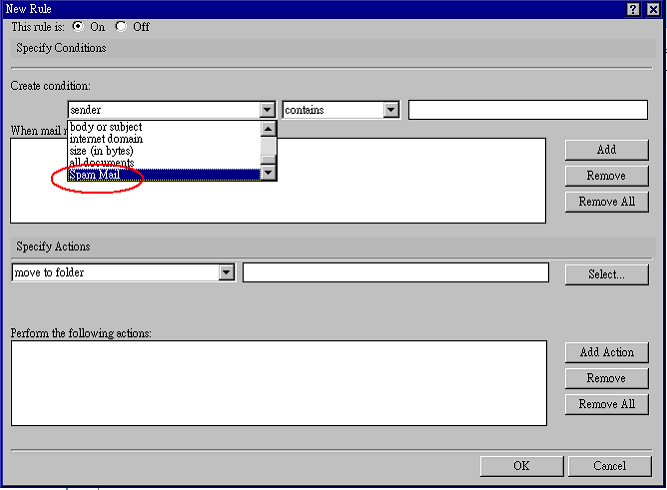
4. Type “UM_Spam_Tagged” in condition field and then select “Add” to create a condition
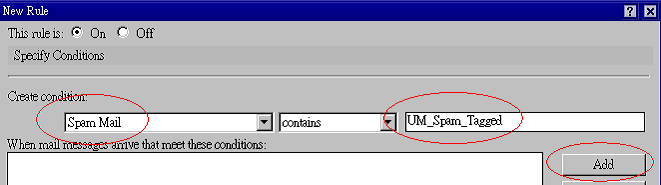
5. After that, you will see a “SpamMail contains UM_Spam_Tagged” condition in display box. 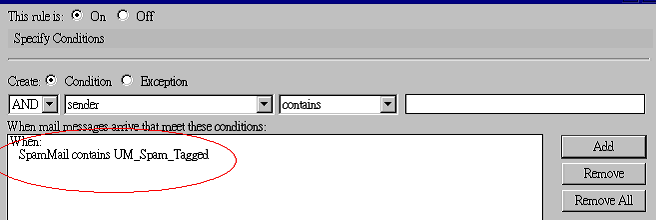
6. Press “Select” button to specify the destination folder.
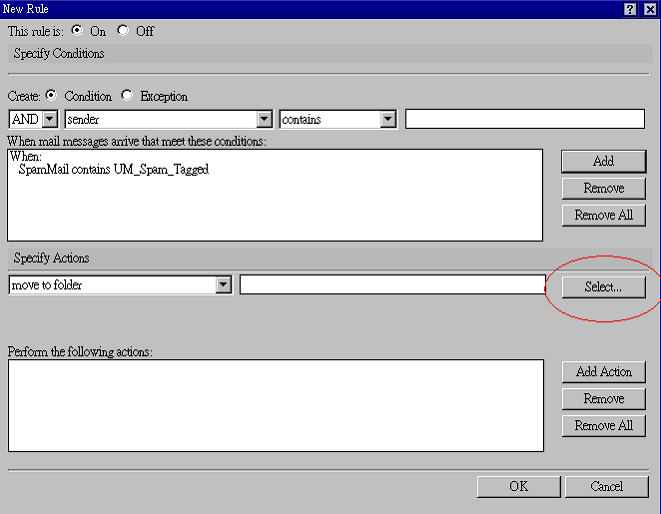
7. A pop up windows names “Folders” will appear, and then select folder “Junk Mail” and then press “Ok” to complete.
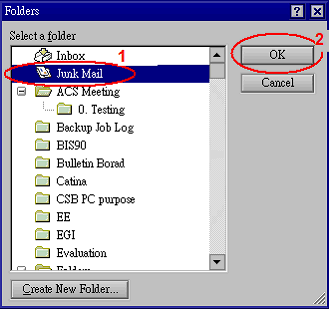
8. Press “Add Action” to create the new action.
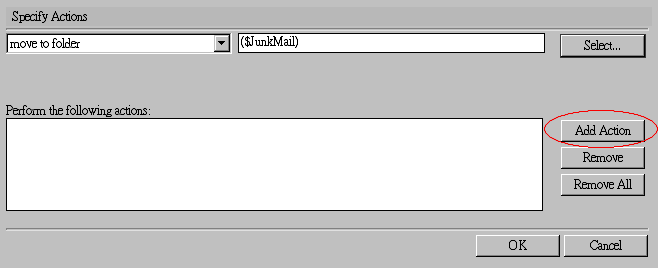
9. After that, a new action “move to folder ($JunkMail)” will appear in action display box. Press “OK” button to complete this Rule.
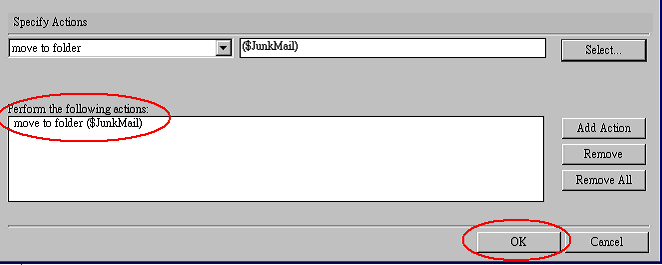
10. After you have created a new rule to filter spam mail, all incoming spam mails will move to “Junk Mail” folder. You may also select this rule and press “Move Up” button from menu bar to set this rule’s priority higher than others if any.

11. It is recommended to check the “Junk Mail” folder periodically, and removing those mails when they are unnecessary in order to save space. |