| The Steps to Recall Message in Lotus Notes |  |
Have you encountered the case that you want to revise an email's content after it has sent? Or, have you ever sent a wrong email and must recall it? The “Recall Message” in Lotus Notes can help you.
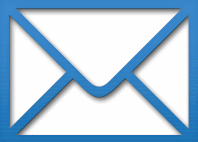 How to recall an email? How to recall an email?
You can go to “Sent” folder and select the email needed to be recalled, press the “Recall Message” button and select recipients to recall the email from in the prompted dialog box. After clicking "OK" to confirm, the system will try to delete the sent email from the recipients’ mail boxes.

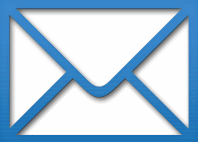 How to check the recall status of an email? How to check the recall status of an email?
If you want to know the recall status, please select “Send me a recall status report for each recipient” at the Recall Message dialog box. Then, the system will send you a recall status report for this email, to show whether the email has been deleted from recipient's inbox or not.
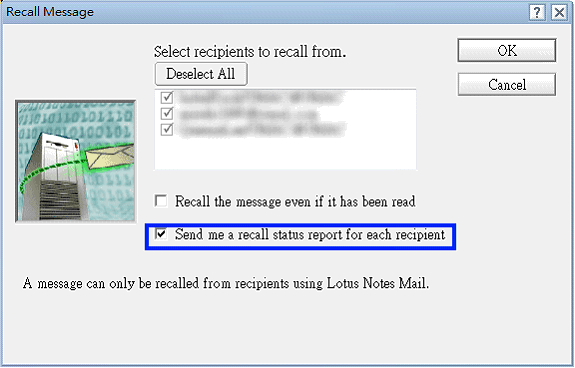
 What are the reasons for recall failure? What are the reasons for recall failure?
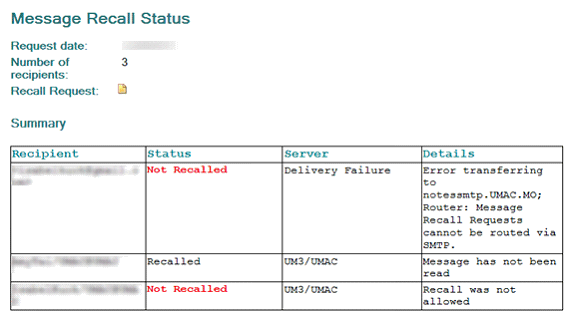
If there is “Not Recalled” status shown in the report, the reason would be one of the following:
1. Email has been marked as Read
If an email is opened and read, you cannot recall it without notifying the recipient. Otherwise, it will cause misunderstanding and confusion to the recipient who has read the content. Indeed, to avoid any confusion, system has set and restricted to recall any read email, and the "Recall the message even if it has been read" options on user's interface is disabled.
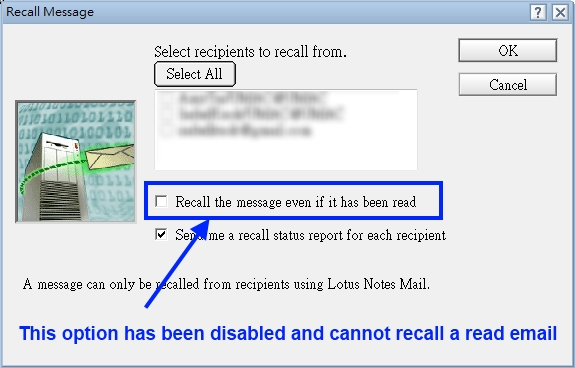
2. Email has been recalled
Each email can only be recalled once. If you re-send this email, it cannot be deleted from recipients’ inbox again.
3. Recipients is not using a UM Lotus Notes email address
Recall message is only applied to UM Lotus Notes email address. If recipient is using an external email address such as Yahoo, Google, UM UNIX email address, the sent email cannot be recalled.
4. Version of Lotus Notes is 8.0 or below
It may fail to recall an email if recipients’ Lotus Notes version is 8.0 or below. |